Salesforce on Your Phone
Step 16: Salesforce on Your Phone
Salesforce has apps available for your phone. You can download the Salesforce app on either google play store or the Apple App Store. Visit here for the links: https://www.salesforce.com/solutions/mobile/app/getting-started/
Both options Android and Apple have great functionality that you have already used in the system from a computer. However it is somewhat simplified to limit how much data is shown on a small screen. If you find you are missing important fields let your local administrator know.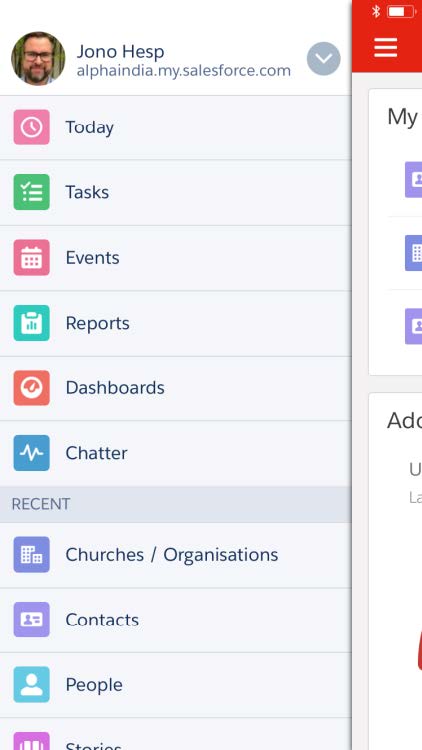
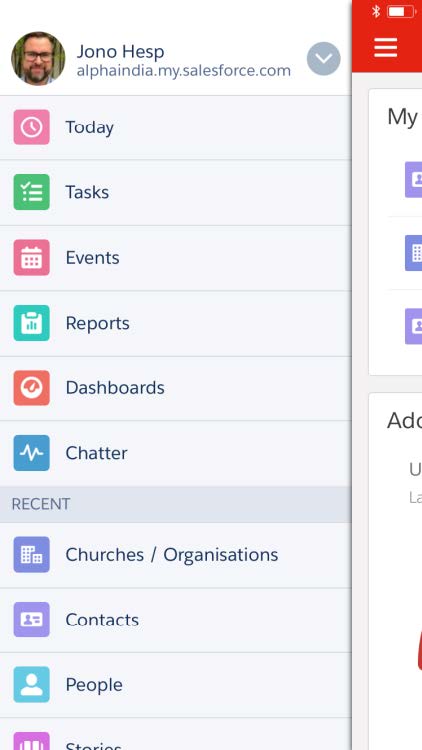
You can see pretty much everything by pressing the little menu option in the top left hand side. This will then reveal the churches, contacts, tasks, events (meetings), stories, courses and all the other bits. You can enter them directly from here.
It is Minimal!
You will notice that it is a cut down version of what you can access from your laptop or iPad. However if you have set up your tasks and events then this is a great place to be able to update them with notes from the meeting.
You will notice that it is a cut down version of what you can access from your laptop or iPad. However if you have set up your tasks and events then this is a great place to be able to update them with notes from the meeting.
Some fun stuff….
For some reason under Reports and Dashboards you will not see all of them. It will only show you the latest ones that you have looked at on your laptop. So if there is something you want to see regularly we would highly recommend looking at it on your computer so that it is available on your phone.
For some reason under Reports and Dashboards you will not see all of them. It will only show you the latest ones that you have looked at on your laptop. So if there is something you want to see regularly we would highly recommend looking at it on your computer so that it is available on your phone.
Don’t forget you can talk to your phone! When you are doing an activity eg, logging a call, adding a task or event then you use the microphone feature on your phone (usually on your keyboard when you go to type) and just speak into the phone and watch it convert speech to text. Give it a go.
Recent
Under the recent area you can get access to any of the information on Salesforce. If you click on Churches / Organisations for example it will show the latest churches that you have been looking at (whether that is on your laptop or phone) You can also see all the list views that you have created as well.
Under the recent area you can get access to any of the information on Salesforce. If you click on Churches / Organisations for example it will show the latest churches that you have been looking at (whether that is on your laptop or phone) You can also see all the list views that you have created as well.
Settings
Under settings I would recommend clicking on Push Notification Settings. Please check that you are happy with the settings there. I recommend at least the first four be ticked yes.
Under settings I would recommend clicking on Push Notification Settings. Please check that you are happy with the settings there. I recommend at least the first four be ticked yes.
Offline Preferences
Here you can select 7 items that you can access while offline. We would recommend:
Here you can select 7 items that you can access while offline. We would recommend:
- Tasks
- Dashboards
- Churches / Organisations
- Contacts
- Stories
- Courses
- (and one other of your choice)
