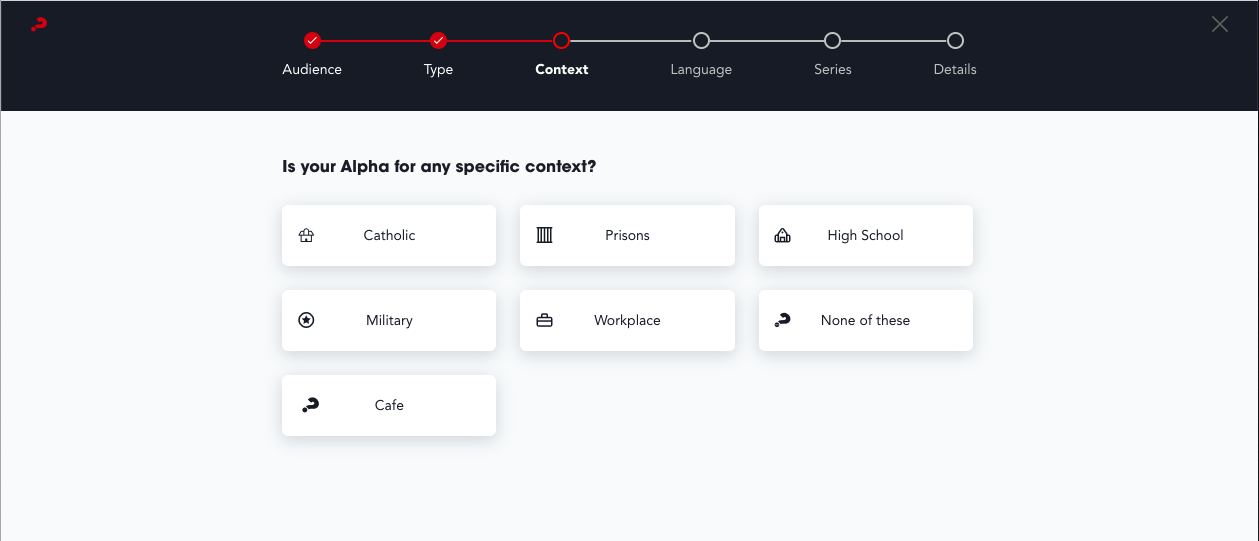Course Questions: What are they, and how do they work?
What are Course Questions, and how they work?
Course Questions serve two functions in myAlpha.
- to suggest the most appropriate Alpha to a user
- to collect data on the types of Alpha being run
We have structured the built in questions to best collect data about someone's Alpha, such as: is it a Prisons, Military, High School or Workplace context.
Then, based upon the answers someone gives, we suggest the course that they should run. For instance Alpha in Prison, Military or with Seniors might be best suited to using Alpha Scripts. So we would suggest that. While Alpha in Schools, University or with Youth might be best suited to using Alpha Youth Series. So we would suggest that.
Course Questions suggestions work on a tick box tally system.
 So Alpha Youth Series has 'Youth', 'Video' and 'High School' ticked and someone chooses those answers we will suggest the Alpha Youth Series to them, as they have given 3/3 answers the same.
So Alpha Youth Series has 'Youth', 'Video' and 'High School' ticked and someone chooses those answers we will suggest the Alpha Youth Series to them, as they have given 3/3 answers the same.
However if they answered 'Adult', 'Live' and 'Prison' we would not suggest Alpha Youth Series as they have given 0/3 answers that match. Instead we would suggest Alpha Scripts (which gives 3/3 answers the same)
Please note: if two or more products are equally suitable (for instance all are 3/3) then the highest product in the product order will be suggested. Though the other options would appear as an alternatives.
How to edit Course Questions
To access Course Questions, go to 'Products -> Course Questions'
Once you click on it your screen will look like the below:

On the right hand side of the screen you will see the current questions and possible answers to each question being asked.
A 'Question' is just written text, an 'Answer' (such as 'Catholic') is show by having a hyphen before it, as you can see above the Catholic answer look like "— Catholic".
Please note: you can 'hide' a global 'Answer' from your site by ticking the box. You cannot hide a 'Question' or a Local Question/Answer.
On the left hand side of the screen you can add new questions and answers.
For example your NAO has seen the growth in Alpha’s running in cafes and wants to know how many Alpha’s are running in cafes. So you want to add the new 'Answer' "Cafe" to the Question “Is your Alpha for any specific context?”
- In the Name field enter 'Cafe' (this shows on the front end so use capitals as appropriate)
- In the Slug field enter "cafe" (no capitals, no spaces, use hyphens if a space is required)
- For the 'Parent Course Question' dropdown select “Is your Alpha for any specific context?”
- Leave the description blank. (it is only used if you are make sub course questions, such as Yes/No for 'High
- To save, click the 'Add New Course Question'. Your Questions / Answers on the right hand side should now include Cafe as a response to the question 'Is your Alpha for any specific context.'
- Your front end will also be displaying Cafe as an option. However there might be some problems. Your 'Answer' has no icon, so it's just some floating text.

- In the back end click on Edit under Cafe.
- Select and add an icon. This puts a little image in the middle of the answer circle on the front end. I am going to choose the Alpha logo.
- Click Update. Go and check your front end. It should now look something like this:
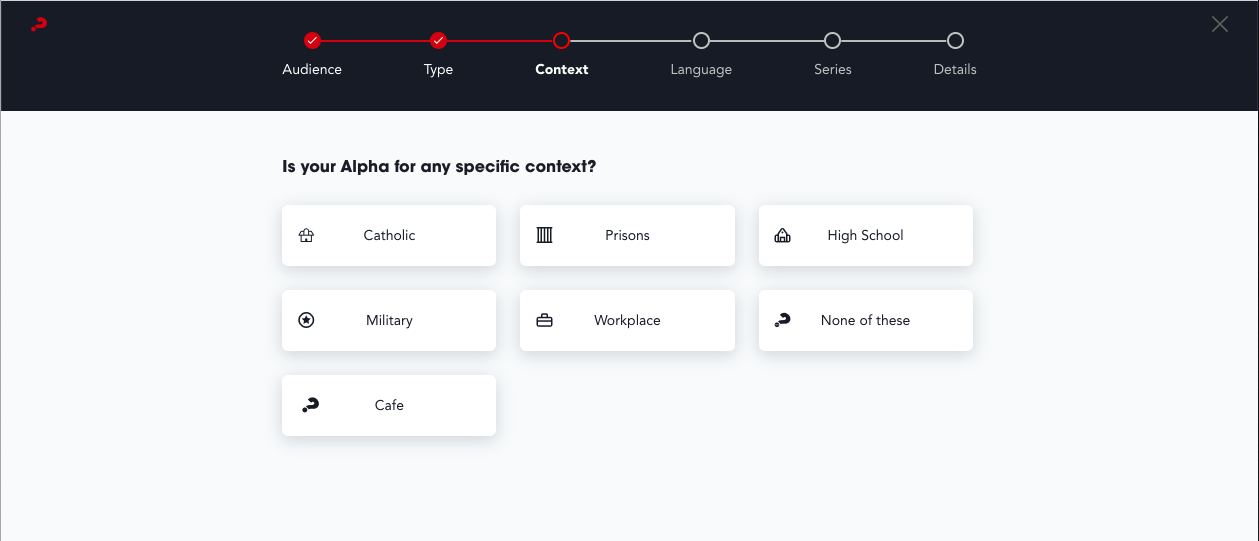
Making Translations of Course Questions
All new Course Questions should be written in English, and then you can make a translation of them in the Translator view, explained here. This means that if anyone views your myAlpha in English, they will still understand the Questions / Answers.
You can then translate the titles by clicking a 'Answer' or 'Question' and then clicking the language option at the page top, where you can choose which language to 'create' or edit and translation of.